
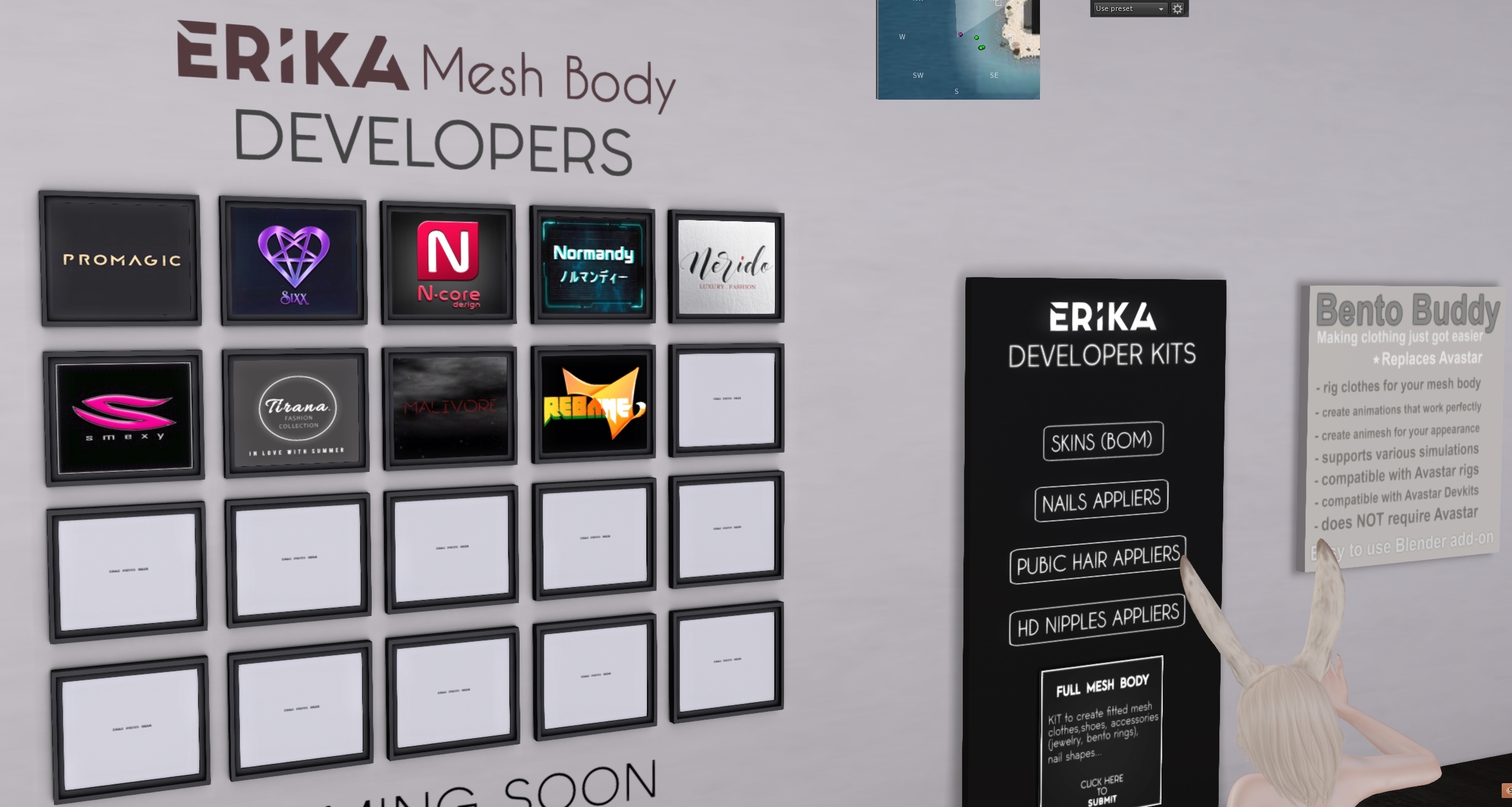
Open the Appearance Panel Select the Torso Section Check how the arm length changes with the slider valuesĭisable the Use Bind Pose option Right above the Appearance sliders Now check how the Sliders work totally different on the Armsīlender Avastar Instructions for Belleza DevKit Arms in Bind Pose mode In Bind Pose mode the arm length changes as one would expect:Īrms in Joint Offset mode In Joint Offset mode the arms are shifted sideways instead of lengthened along the limb:Īppearance Slider – 100 Important: If you do not understand why the Appearance Sliders work different when you have enabled use Bind pose, then please take a moment and find out about the Slider behavior. Step 4: Check the Sliders (optional, out of curiosity) Open the Settings Panel Ensure you have set Advanced Settings Open the Pose Panel Enable the option Use Bind Pose Just to remind you: You can enable or disable the Bind Pose option at any time. Step 3: Prepare the Export The Belleza Rig is an ideal Candidate for been used with Bind Pose. Dear Developer kit owners: If you like so, you also can publish your settings or send them to us so that we can add your settings as an additional Preset. Actually we have done exactly that to define the Belleza Preset. Note: If you are working with another Devkit then you can store your setup into your own Devkit Preset for later reuse. Now you are ready to click the Button Convert to Avastar Rig.īelleza Mesh right after Import (Collada)īelleza Mesh after conversion to Avastar. Open the Tool Shelf and locate the Avastar Tools Panel We have a ready made Preset for Belleza (see top of panel) Select this preset Or alternatively set the options manually as follows: o Source Rig: SL o Target Rig: Basic o Dummies: Hide o With Joints: Enabled o Use POS as Skeleton definition o Use Bind Pose: Enabled o Enforce SL Bone Ends: Enabled o Enforce SL Bone Roll: Enabled o Show Offsets: Disabled o Attach Sliders: Enabled o Apply Rot&Scale: Enabled o Male: Disabled o Snow Flake Icon: Disabledīlender Avastar Instructions for Belleza DevKit Note: For Blender 2.77 or older: The Auto Connect option is not shown in the user interface, but it is always enabled. Please ensure that all 3 options are enabled (check marked) Import the Model Locate the Operator Redo Panel at the bottom left of the File selection Window. Open the Collada Importer by using File -> Import -> Collada Blender Avastar Instructions for Belleza DevKit Step 1: Import the Devkit


 0 kommentar(er)
0 kommentar(er)
